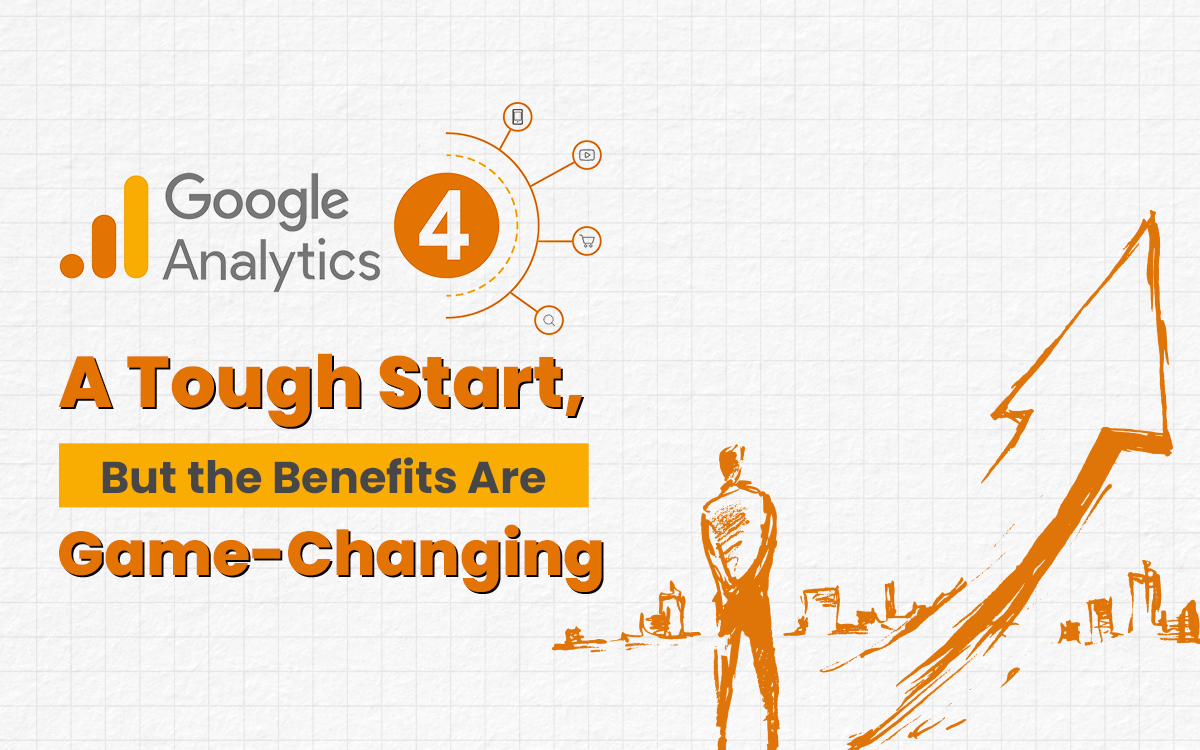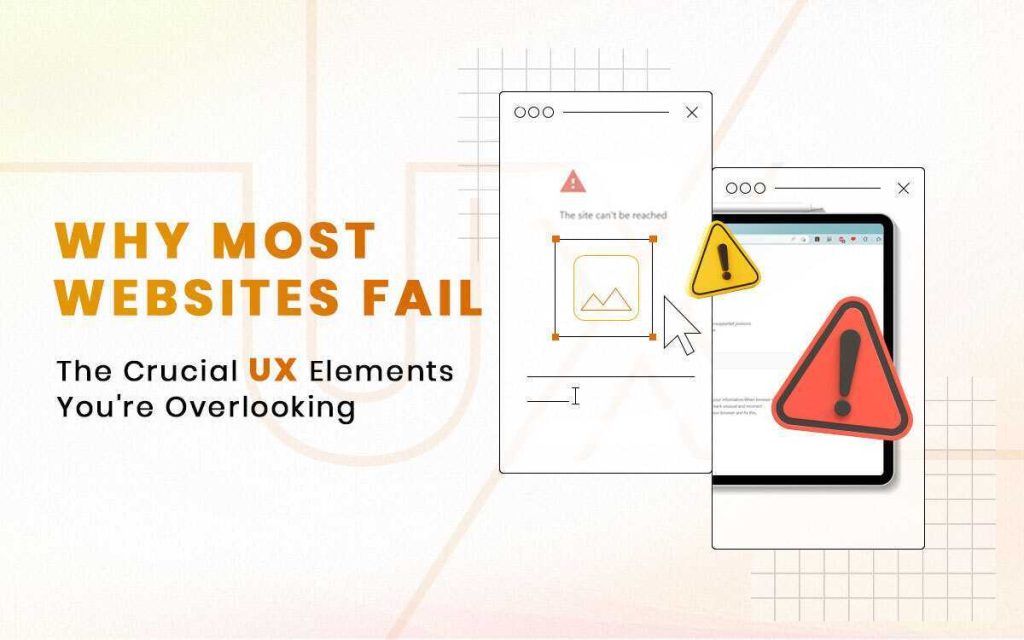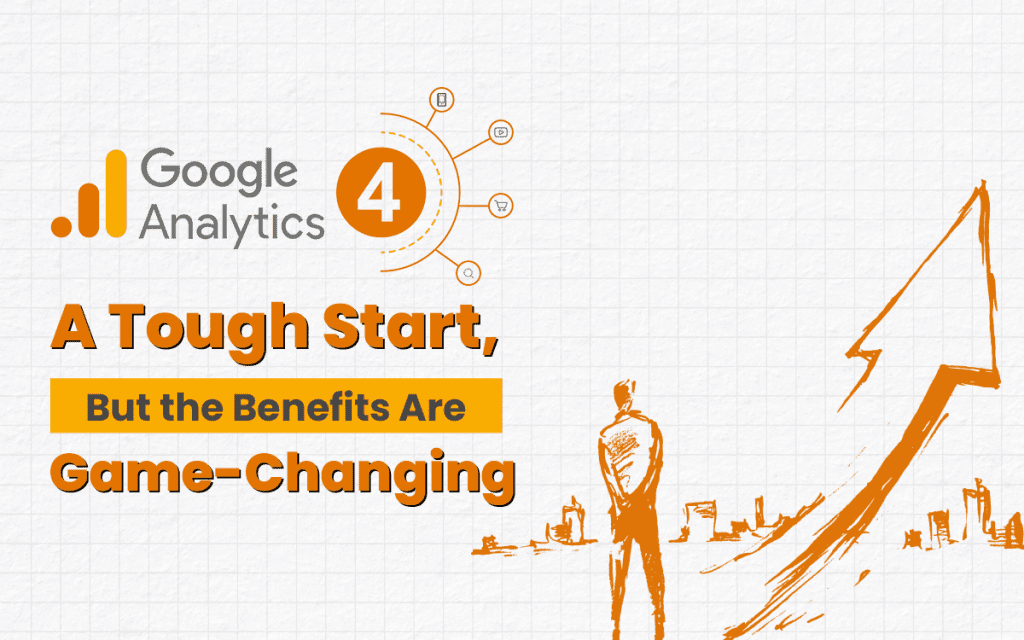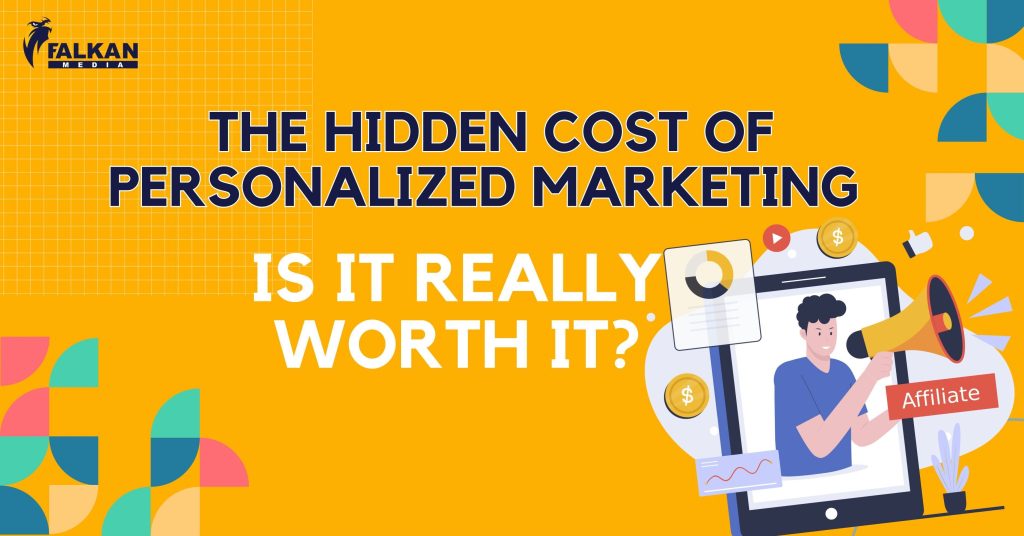Google stopped using Universal Analytics in June 2023. Universal Analytics quit processing new data in July 2022, and by July 1, 2024, users will lose access to it. Many marketers and business owners aren’t thrilled with the change, but GA4 could be seen as a big improvement in the future. GA4 offers more data and customization, letting you track what matters most to you.
This guide will explain everything you need to know about Google Analytics 4, how to switch, and how to get started.
What to Expect with GA4
GA4 offers new reporting functions, improved features, and predictive insights, making it more powerful than ever before.
What is Google Analytics 4?
GA4 is the latest version of Google Analytics, designed to help marketers analyze important customer usage metrics, not just traffic. It tracks the entire customer journey across different platforms and uses AI to provide detailed insights into user interactions. GA4 also focuses on customer privacy, aligning with laws like GDPR and CCPA, and offers advanced tools for better insights.
Differences Between GA4 and Universal Analytics
The biggest difference is that GA4 lets you track activity on both websites and apps. Here are some other key changes:
1. New Dashboard
GA4 has a completely new, more streamlined dashboard. Some reports are gone or moved. It also includes predictive insights based on AI.
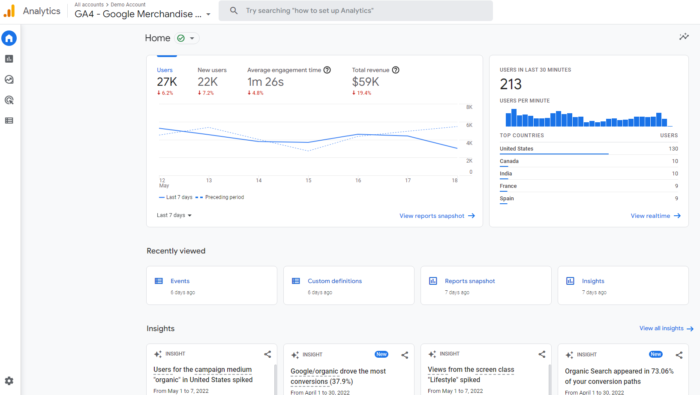
2. All Measurements Are Events
In GA4, everything is measured as an event. This provides a fuller understanding of how users interact with your app and website, allowing for more detailed reports and insights.
With GA4, you can track the user experience from start to finish and across different platforms. It even covers assisted conversions, which are all the touchpoints and interactions a customer has with your brand before making a purchase. This includes paid ads and social media posts, allowing you to see how each marketing effort contributes to a sale.
What does this mean for you? While you can still view session-level reports, GA4’s ability to break down data by interactions provides deeper insights.
GA4 also introduces new engagement metrics like:
- Engaged sessions
- Engagement rate
- Engagement time
It also tracks dimensions such as attribution, demographics, and events. Bounce rate in GA4 is now the inverse of engagement, marking a significant shift. Though these changes may take some getting used to, they make it easier to track customer journeys. Originally, GA focused on page views as the key metric, but that’s no longer the case. The new features may have a learning curve, but they offer access to more comprehensive data.
3. Predictive Insights
GA4 uses predictive metrics like purchase probability and revenue prediction to help you make data-driven decisions. These metrics can improve retargeting campaigns and website performance.
Looking at past behaviors is useful for understanding your audience, but it doesn’t help you make forward-thinking decisions. GA4 changes that with its predictive metrics, enabling you to make large-scale, data-driven choices.
How does this work? Predictive analytics can greatly enhance retargeting campaigns for many businesses. The AI-driven metrics include:
- Purchase Probability
- Churn probability
- Revenue prediction
These metrics allow you to create audiences based on predicted behaviors, like users who are likely to purchase in the next 7 days or spend over Rs.5000 in one transaction.
You can then target these audiences through Google Ads or on social media.
These insights can also boost website performance. By creating custom funnels for different audience segments, you can tailor your approach to meet their specific behaviors and needs. As more data is gathered, these suggestions will only get better.
4. More Control for Marketers
GA4 lets you customize the dashboard to focus on the reports that matter most. You can create custom segments based on trigger events for a more detailed view of customer interactions.
GA4 lets you tailor the dashboard to display the reports that are most relevant to your business. It also integrates smoothly with Looker Studio, allowing you to create custom visualizations of your data.
You can set up custom segments based on trigger events—specific actions on your website or app. This helps you track customer interactions more precisely.
For instance, you can create segments for all conversion events in a specific location. These features give you a deeper understanding of your users and their behaviors.
5. Cross-Platform Tracking
GA4 tracks users across different platforms, showing the complete customer journey. This is done through unique user IDs, allowing for a better understanding of cross-platform experiences.
What happens when users are active on more than one platform? With the old Google Analytics, tracking users across different platforms was really difficult. But with the new Google Analytics 4 (GA4), you can track both website and app data in one place, thanks to its original name, Google Analytics App+Web.
Cross-platform tracking lets you see the entire customer journey—from how they find you, to how they interact, make purchases, and keep coming back. GA4 helps you track the user experience from start to finish, even as they switch between platforms.
This works by assigning unique user IDs when someone logs in on your app or website.
With the right gtag.js script, this user ID gets sent from the website or app to Google Analytics. The ID is recorded in the GA4 property, and any user activity is logged. When the user logs in again on a different platform, GA4 links the data to their unique ID and continues tracking from where they left off.
This is super helpful for marketers because it gives a clear view of how users interact across platforms. The data can also be used to create more accurate customer profiles and understand general trends within your audience.
6. Greater Data Value
GA4 provides detailed insights into complex, multi-device buyer journeys. Exploration reports let you dive deeper into the data, with pre-built templates and custom reports.
One of the best things about moving away from session-based data with Google Analytics 4 is the detailed insights it gives to site owners. Now, you can track complex buyer journeys that happen across multiple devices.
Exploration reports let you dig even deeper into the data you gather. Google provides several ready-made templates for different types of analyses, like funnel exploration or path exploration, and you can also create custom reports.
For instance, the funnel exploration report allows you to see the entire customer journey before they make a purchase. It helps you identify the most common steps users take to become buyers, and what actions buyers take to become repeat customers.
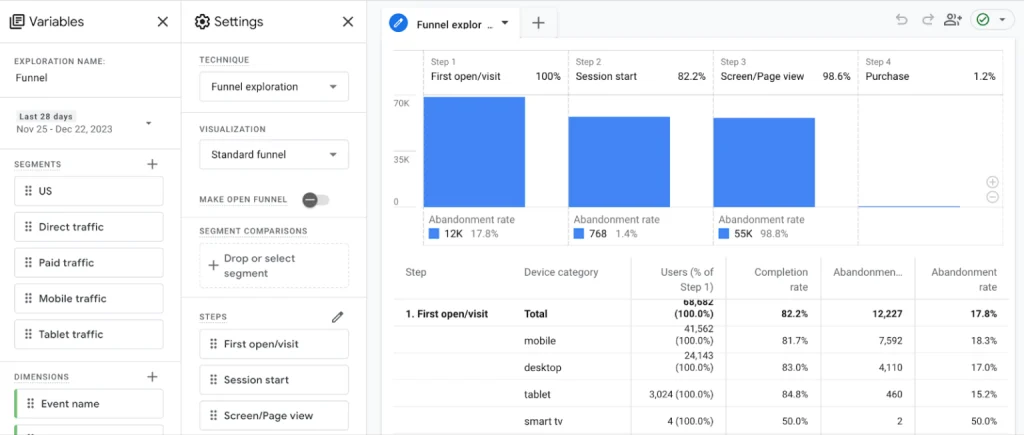
This level of reporting was only possible in Universal Analytics with Enhanced E-commerce, but even that wasn’t as detailed as what GA4 offers.
7. Improved Data Privacy
GA4 doesn’t store IP addresses, making it easier to comply with privacy laws like GDPR. It also allows better control over data retention and user-specific data.
To begin with, GA4 doesn’t record or store IP addresses. In Universal Analytics, you could see every user’s IP address unless you made an effort to anonymize them.
GA4 also makes it easier to manage how long you keep data, giving you more control over storing and deleting user-specific information. Plus, you can choose to turn off location-specific data for certain countries.
GA4 offers a lot more than Universal Analytics, making it a valuable tool for marketers and businesses looking to gain deeper insights and improve their data privacy.
How to Set Up Google Analytics 4
A lot of people ask how to set up Google Analytics 4 (GA4). Since GA4 can be used for both websites and apps, there are different ways to set it up. Here’s how to do it:
Setting Up Alongside an Existing Property
If you still have a Universal Analytics property, you can set up GA4 using the GA4 Setup Assistant. Follow these steps:
- Open Google Analytics and click “Admin” at the bottom left.
- In the Account column, choose the account you want.
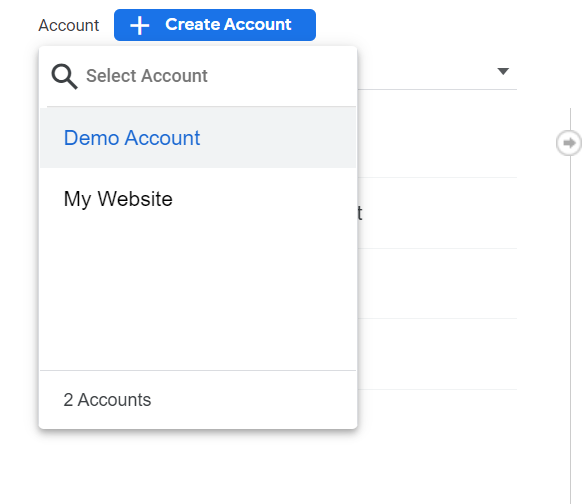
3. In the Property column, select your current Universal Analytics property.
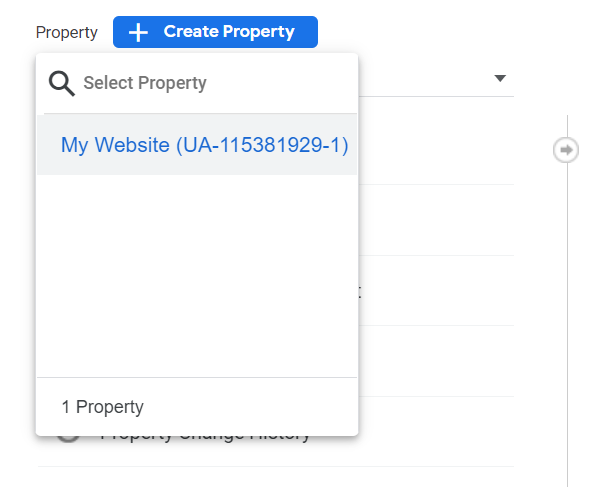
4. Now, in the Property column, click on “GA4 Setup Assistant.”
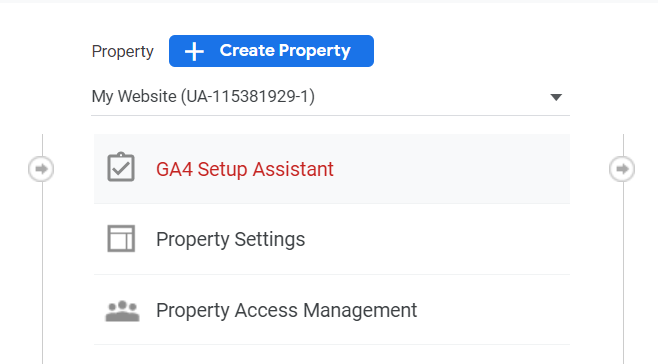
5. Click “Get started” under “I want to create a new Google Analytics 4 property.”
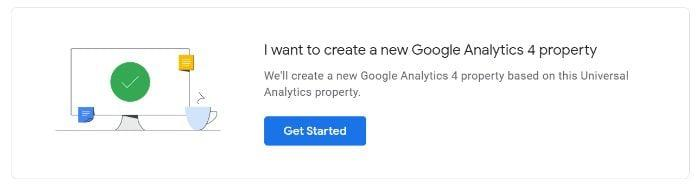
6. If your site uses the gtag.js tag, you can select “Enable data collection using your existing tags.”
7. Finally, click “Create Property.”
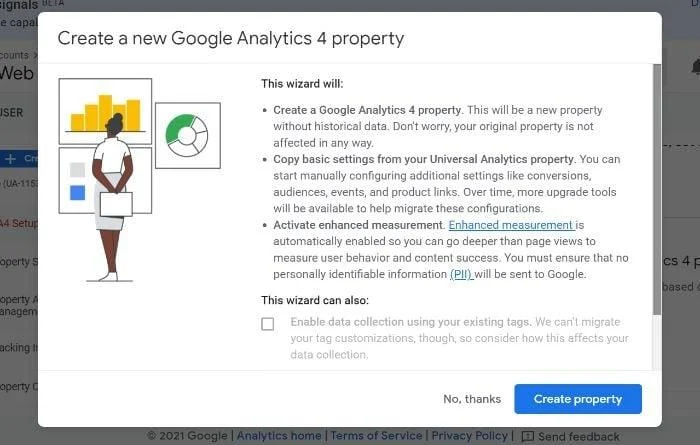
If you can’t enable data collection, it might be because:
- Your website builder doesn’t support gtag.js.
- You use Google Tag Manager.
- Your website is tagged with analytics.js.
In these cases, you’ll need to add the tag yourself.
Google Analytics for Firebase
Firebase is Google’s app development platform that includes analytics. To upgrade your Firebase account to GA4, do this:
- Log in to Firebase.
- Go to Analytics > Dashboard.
- Click “Begin upgrade” in the banner at the top.
- Follow the on-screen steps to finish the upgrade.
After upgrading, you can see app analytics in both Firebase and Google Analytics.
Setting Up Google Analytics 4 from Scratch
If you’re new to Google Analytics or setting up a brand-new website, follow these steps:
- Visit https://analytics.google.com and create an account if you haven’t already.
2. Name your new property, and select your time zone and currency.
3. Pick your industry and business size.
4. Choose how you’ll use Google Analytics.
5. Click “Create.”
6. Add a data stream to start collecting data. This could be from your website or app.
How to Use Google Analytics 4
Now that you have GA4 set up, here’s how to use it. GA4 has a learning curve, but these steps will help you get started.
Test the New Search Bar
The GA4 search bar gives you instant answers to your questions. Try searching for things like “how many users this month vs last year” or “top users by city.” It’s a great way to get familiar with the new dashboard.
Explore the New Dashboard
The new dashboard might look familiar at first, but many reports have moved. Take some time to explore it. For example, you can click on the graph icon in the left navigation bar to see reports like engagement, acquisition, monetization, and user demographics.
Here’s a labeled version of the dashboard. I’ve marked the navigation bar on the left and the various displays. I’m using GA’s demo account for this guide (which you can access here), so your dashboard might look a little different, especially if you’ve customized it already.
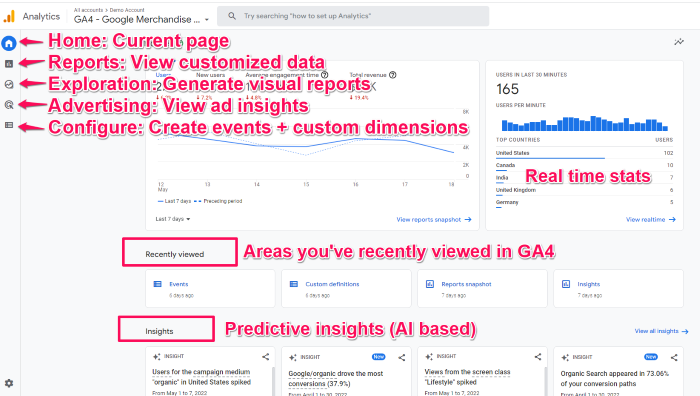
Customize Your Reports Snapshot
You can customize the reports snapshot to show the data that matters most to you. To do this, click “Library” at the bottom of the left navigation bar, scroll to the Reports table, and create a new report. GA4 will guide you through the setup.
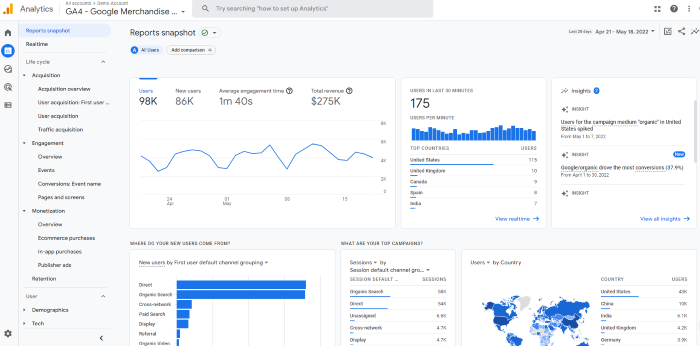
There’s a lot of data here, and it can vary based on what each site tracks, so your dashboard might look different.
For example, if you want to check how many people viewed a specific page, click on “engagement” and then look at the “Views by page title and screen class” chart.
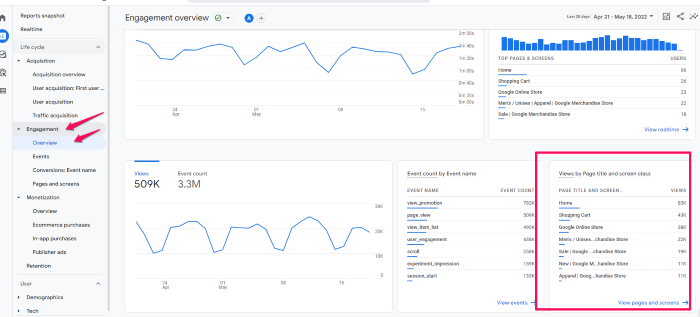
One of my favorite features is customizing the reports snapshot to quickly see the data that matters most to you. It also helps you get more comfortable with GA4.
To create a new report:
- Click on “Library” at the bottom of the left navigation bar. If you don’t see this, you might not have admin access.
- Scroll down to the “Reports” table and click “Create a new report.” Choose “Create an Overview Report” and follow the prompts to select your data source.
- To adjust the layout of your overview, click the six-dot drag indicator to move cards around. Click the X icon to remove cards and select “+Add Cards” to add new ones.
Create a New Event
Events are key in the new Google Analytics because they let you track almost everything. You need to have an editor role to create events, so make sure you have the right permissions.
To create a new event:
- Go to Configure > Events.
- Click Create Event.
- Select your data stream (if you have multiple properties).
- Click Create.
- Name your event. Use a consistent naming convention, like “US visitors from social,” to stay organized.
- In the Matching Conditions field, enter the existing event it’s based on, like “click.”
- If you want to use the same parameters as the original event, select copy parameters from the source event.
- Make any additional changes you need. For example, if you want to track a click followed by another action, add those details here.
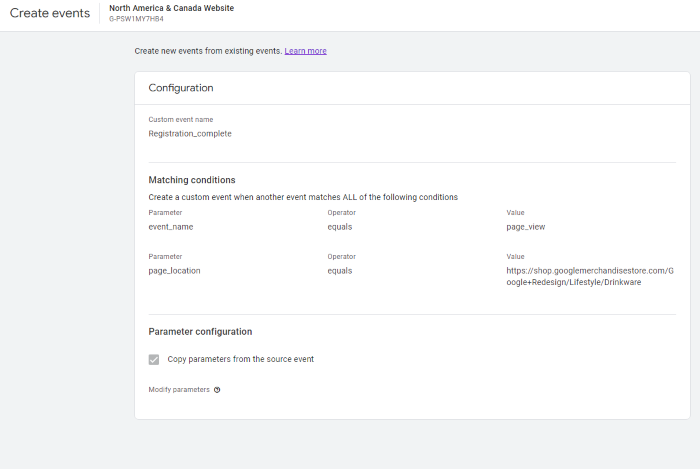
See Suggested Audiences
Google Analytics 4 now helps you find new audiences. If you want to grow your user base or enter new markets, this feature is really useful. When you set up a GA4 property, you provide details about your business, including your industry.
Google uses this information to suggest new audiences that could be a good match for your business. To see these suggestions, go to Audiences under the Library section. You’ll find recommended audiences under Build a New Audience.
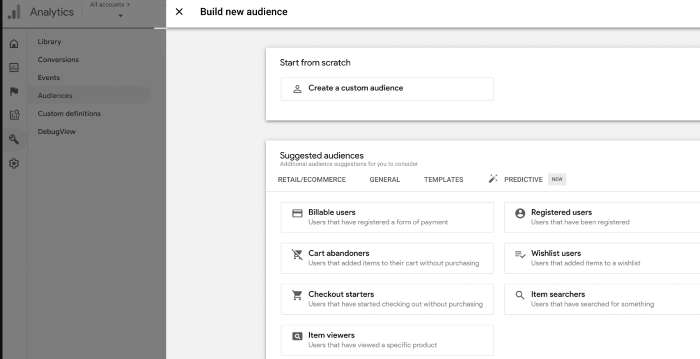
Check Out Path Exploration
Path exploration in GA4 shows the sequence of pages users visit and what they do.
With path exploration, you can:
Track the common actions taken after viewing a specific page
- See which pages users visit most often after the homepage
2. Spot where users get stuck or go in circles
Here’s a sample path exploration report from the GA4 demo account:
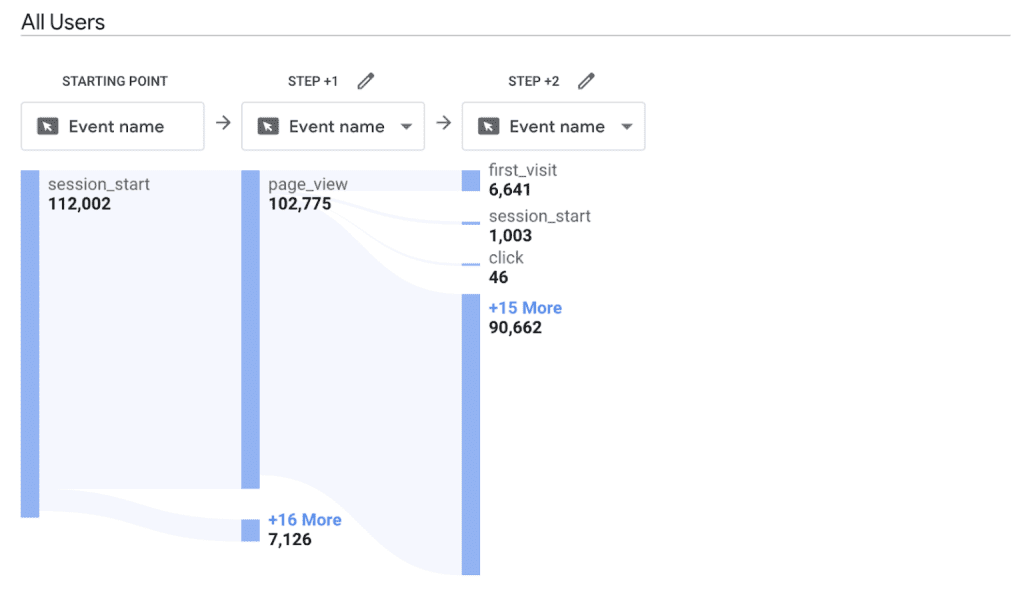
The graph uses a tree diagram to show how users move from their first event (session start) to the third event.
Located under the Explore tab in the left-hand sidebar, this graph is highly customizable.
You can adjust input variables for a more detailed report, including:
- Location
- Gender
- Traffic source
- Device category
Additionally, you can modify the report layout using the dropdown menus at the top.
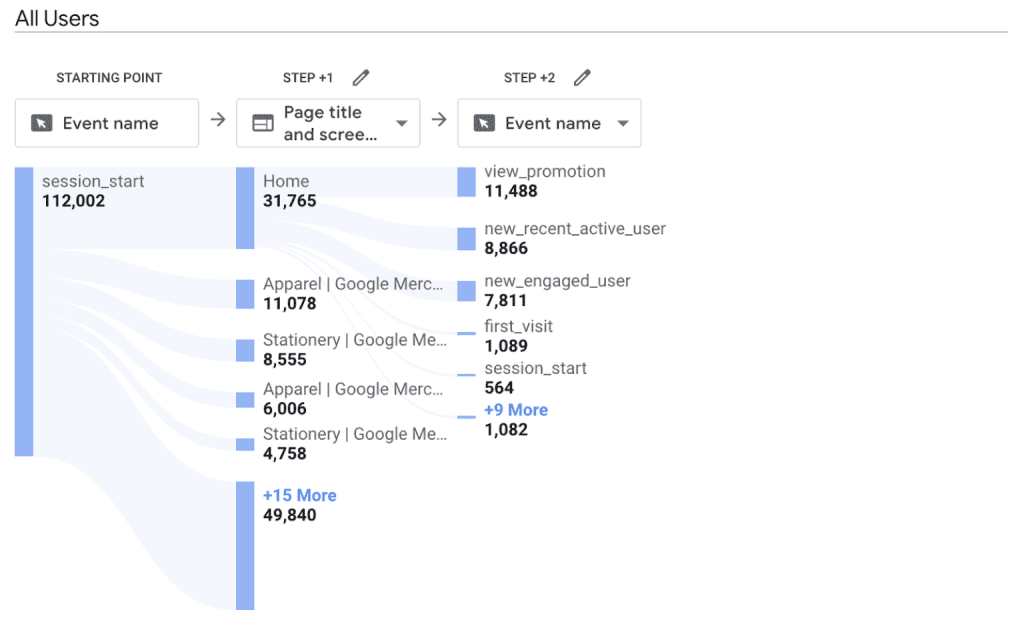
By changing the Step +1 to show the Page title and screen name and the Step +2 box to show the Event name, I can now see the actions that users took after landing on the homepage.
Over the last 28 days, 31,765 people landed on the homepage after starting their session, and 11,488 viewed a promotion next. By knowing that was the most popular visitor flow, I can feel confident that changing my promotions will have a big impact on user behavior.
By following these steps, you’ll be well on your way to mastering GA4!
An In-Depth Guide to Google Analytics 4: Conclusion
Google Analytics 4 is an awesome tool that gives you great insights into your audience. It offers many benefits, like tracking across different platforms, better control over your data, and smart AI-driven insights.
Setting up GA4 on your website or app is super easy. The steps mentioned earlier should take less than 10 minutes, so there’s no reason to delay the switch.
If you still have questions about how to make the transition or how to use GA4 effectively, don’t worry—I’m here to help.
Frequently Asked Questions About Google Analytics 4
Why has Universal Analytics switched to GA4?
Google Analytics has moved from Universal Analytics to Google Analytics 4 (GA4) to better match how customers now interact with your brand. GA4 gives a fuller view of the customer journey by combining data from both websites and apps.
Unlike Universal Analytics, which mostly used cookies and session-based data, GA4 uses an event-driven model, making it more suited for a future with fewer cookies. This change also meets the rising need for privacy-focused analytics, as GA4 has stronger privacy features and better follows data protection laws.
In the end, GA4 gives you more detailed and useful data to help you track user behavior and improve your marketing efforts.
Is Google Analytics 4 free?
Just like Universal Analytics, Google Analytics 4 is free to use. You won’t have to pay anything to set up and use one or more GA4 properties in your account.
Can you run Google Analytics 4 and Universal Analytics at the same time?
Yes, you can use both platforms at the same time for now. However, Universal Analytics (UA) will stop collecting data in the summer of 2023. So, even if you’re not ready to fully switch, make sure you’ve set up Google Analytics 4 (GA4) soon.
Why is Google Analytics 4 so hard to use?
GA4 is super customizable, which might make it a bit tricky to learn at first. But once you get the hang of it, you’ll discover you have access to deeper insights that can really help grow your business.
What happens if you don’t switch to GA4?
If you don’t switch to GA4, you’ll eventually lose access to the platform. This means you won’t get updates, and your old data won’t automatically move to GA4. In the meantime, businesses and users still using Universal Analytics will miss out on GA4’s advanced features, like AI-driven insights, better integration with Google’s ad platforms, and more detailed data controls. To keep getting useful insights and making smart decisions, it’s important to make the switch to GA4.
How does Google Analytics 4 handle user tracking and privacy concerns?
Google Analytics 4 (GA4) takes privacy seriously by giving you more control over how data is collected and used. It doesn’t store IP addresses and uses smart technology to fill in gaps when data is missing because of privacy settings. GA4 is built to work in a future without cookies and follows rules like GDPR and CCPA. It also makes data collection more transparent, so users know what’s being collected and how it’s being used.
Have you switched to Google Analytics 4 yet? Share your thoughts in the comments—I’d love to hear from you!